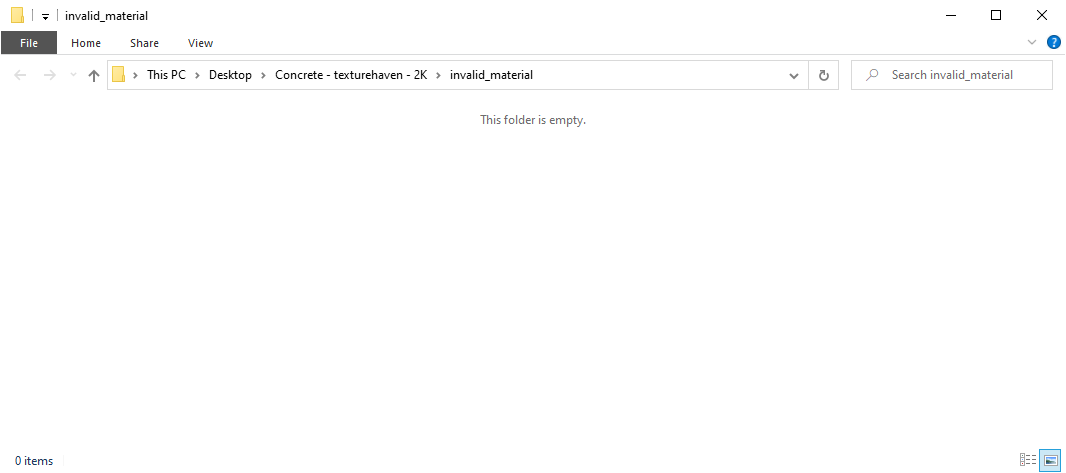Setting Up Material Library Previews#
Some material libraries may already be compatible with the Ravage system. However, if you library currently does not not work with it, don't worry, it's quite simple to set up.
For library previews to show up, you will be required to have an image in each material folder the ends with the word "PREVIEW" and the relevant extension.
Please note that the spelling of the word "PREVIEW" is essential, but the case does not matter. You can write "PreVIEw", "PREVIEW", "preVIEW", "preview", etc. and it will be identified correctly.
The supported file extensions for library preview are:
- jpg
- jpeg
- png
- tif
- tiff
Library View#
When set up correctly this is how a material library will be shown.
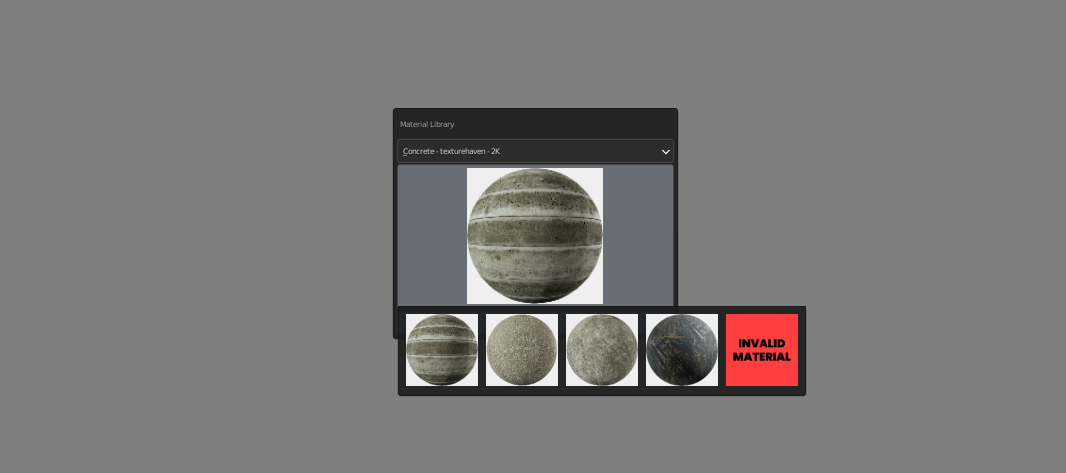
Library Setup Example 1#
In this example, the preview is an image named "PREVIEW" with a .jpg extension. This is allowed and will render properly.
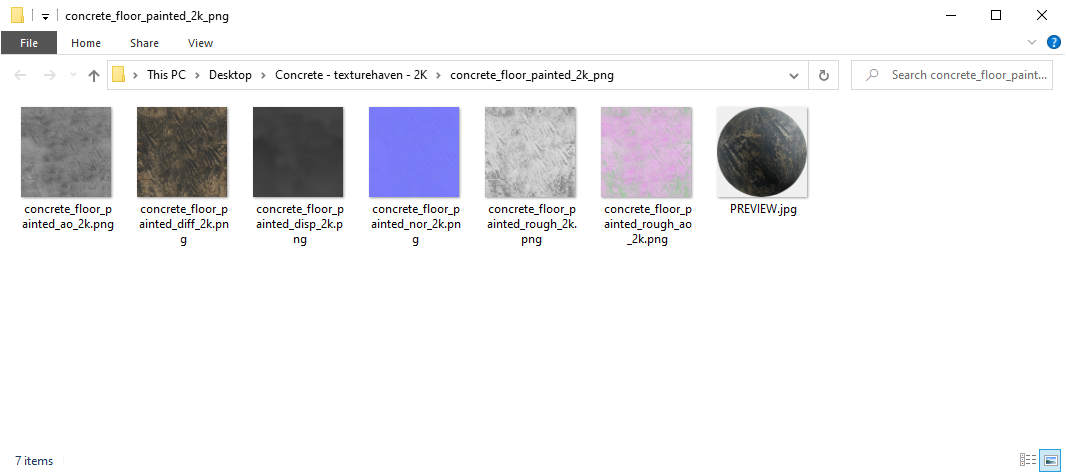
Library Setup Example 2#
This example has a preview image in the folder with the name "jaAdfsaLjlasdf.PreVIew" and ends with a .jpg extension. As the spelling of "PREVIEW" is correct and comes before the file extension, the case of the word is ignored when finding the preview and will render correctly.
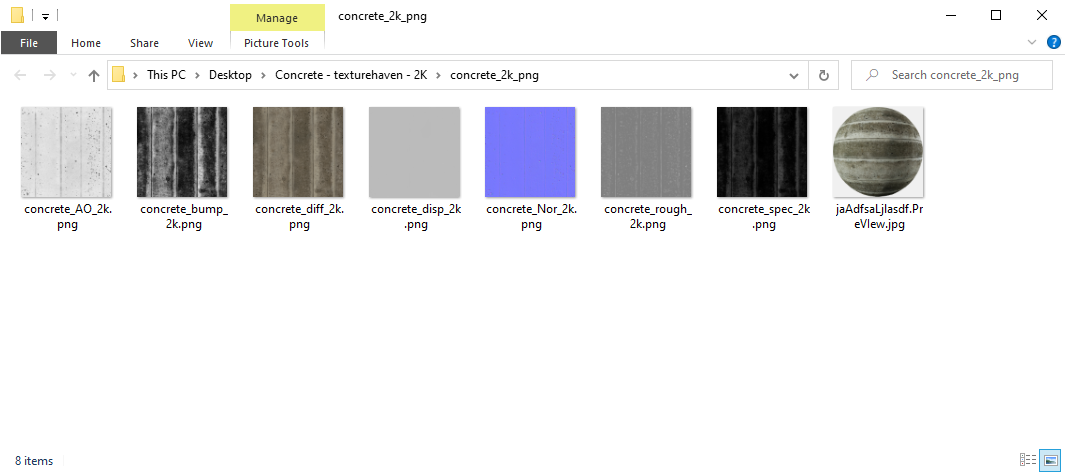
Library Setup Example 3#
When a library material is either empty or has no valid files,you will see a red image with text that reads "INVALID MATERIAL" as is in the example of the library panel.