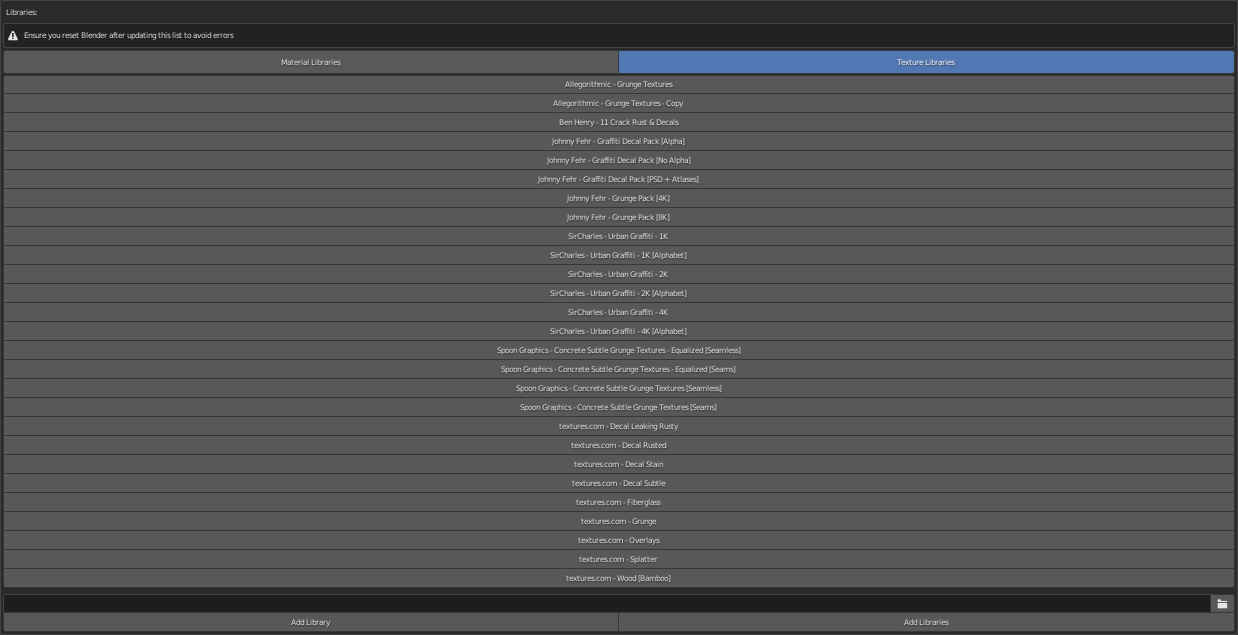Library Setup#
This section will guide you on creating material and texture libraries.
Note that both material and texture libraries only work one recursion level deep, they will not look for libraries within the given library, in fact, they will ignore them, you need to set the library/libraries explicitly.
To add a library or libraries, locate the directory where they are stored and either use wither of the operators below.

Add Single Library#
This operator will add the material folders within the specified directory.
Add Multiple Libraries#
This operator will go one recursion level and add all the libraries in the specified directory.
There will be a prompt with this operator, this is because in case you clicked on it with the wrong directory, removing all the created libraries will be time consuming. Ensure the libraries you want to add are in the given directory.
Removing Libraries#
To remove a library, all you need to do is click on the library name and accept the prompt.
Material Library#
Once material libraries have been set up, they will be shown as below.
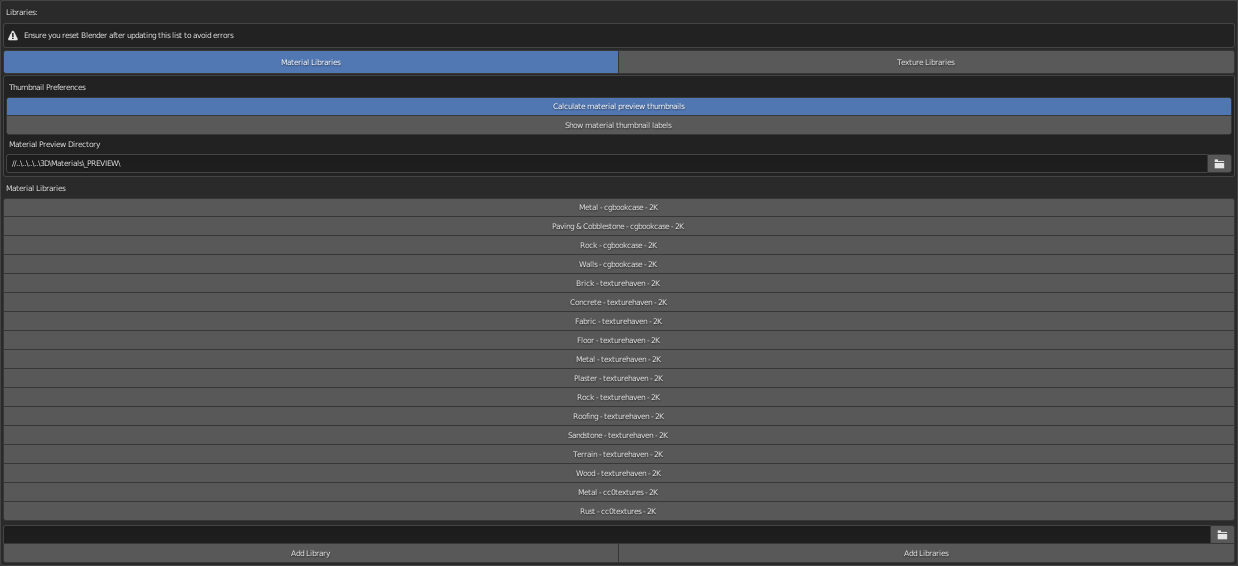
Texture Library#
Once texture libraries have been set up, they will be shown as below.